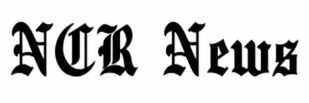When Microsoft introduced Windows 11, it was initially believed that the new platform would be a big enough jump to justify the new name. After all, Windows 10 is the last operating system Microsoft will build for PCs.
Regarding this belief, about six years after the release of Windows 10 and its free upgrades, Microsoft has presented a new operating system and wishes to convince us that it has fixed all the problems associated with Windows 10.
The New Interface
With Windows 11, Microsoft spent most of its time and energy improving its appearance; so, understandably, this is the feature you see right away. You probably shouldn’t have, as it would have been embarrassing. Anyway, the start menu is now centered by default, and the paint-swirl background wallpapers look very Apple-like.

Microsoft should be credited for its performance on initial impressions. The interface was overhauled to look fresh, without needing you to relearn everything. It is difficult to create software that is aesthetically pleasing and feels new without making fundamental changes to the way it functions. All designers understand how difficult it can be. It feels familiar even with the Start menu being centered.
Under the search bar, you will find a gallery of pinned and recently used apps arranged in a grid with a greater emphasis on their icons on the new Start menu. At the bottom is a list of your recent downloads. It’s a very simple layout and one that you shouldn’t have any trouble learning. To familiarize yourself with the Start menu, a button labeled ‘All Apps’ is present right beside the top app gallery.
Setup of multiple desktops is available from a shortcut button next to the start menu. Microsoft is essentially acknowledging the remote work era, but by doing so, it is also implying that multiple desktops are not a feature reserved just for power users. By using it, you can switch between multiple desktops easily, according to your preference.
In the new Start menu, MS has removed the big, chunky tiles, but they don’t seem to make sense in the new layout. A “start” menu should be simple but make accessing the most frequently accessed files easy – this is a good UI design. It does this with the new menu, and on this end, the widgets are gone.
Microsoft’s design team seemed very conflicted over whether they should get rid of widgets totally or keep them in some form, and on the other hand, decided to place them all in a stowaway panel, letting the user decide whether they wanted to see it or not. This widget cannot be added to the desktop, and it is not interactive.
A second issue is the “smack in the center of your taskbar” positioning of Microsoft Teams, which makes it hard to customize. Almost every part of the OS can be customized by every user; this is one of the advantages which Microsoft has had for a long time. The Teams app can’t be removed from the taskbar in Windows 11, at least for the time being.
Upon opening, you will find the File Explorer menu is familiar in terms of the layout, but the colors have been pumped up. Slowly, you’ll begin to notice a subtle change. The colored icons will help your brain distinguish which folder is which and will also keep your system looking like it was updated recently, rather than one that dates from 1995. Nothing is amazing about it, but it is a step in the right direction.
It also works the same as it did before, thanks to the Edge browser. Critics have criticized Microsoft for making it difficult to change the default browser, as well as forcing search links to open via Edge and Bing. This is hopefully going to change soon. Meanwhile, the Microsoft Store offers more of our essential apps, and it looks and feels better in general. There is less clutter now.
Ease And Ergonomics
Design changes in general are solid and sensible. It makes sense for heavy users with heavy desktop layouts to have multiple desktops, as Microsoft is keeping up with the times. Touchscreen mode makes more sense when using the widgets panel, with the slide-out menu being easier to use. Adding them to the desktop is impossible, which is not ergonomic.

Despite improved ease of use and ergonomics, the Windows 11 taskbar is static. Microsoft has somehow confined the taskbar to the bottom of the screen, a feature that can prove useful for many. It doesn’t make sense in terms of the ergonomics of the OS given the fact that flexibility is such an important part of Windows.
A nice addition is Snap Layouts. Although the ability to snap windows to one part of the screen has existed in Windows for quite some time, Microsoft is now advertising it not as a hidden function, but as a feature that is open to the public. The maximize button shows six layout options that can divide your screen into four parts, allowing you to customize the margins accordingly. Multitasking has never been easier than now since it’s easier to do. Furthermore, it makes sense if you are using multiple displays.
Familiarity
Despite all these changes, does Windows 11 feel familiar to you? Of course. It would not have caused a stir had Microsoft kept its namesake as Windows 10 in many ways. Furthermore, the user interface is also updated so significantly from the outgoing Windows 10 that it looks and feels quite different. Several things should be taken into consideration on this front.

File Explorer remains familiar, and the settings menu remains in the same logic, but the infamous Windows bugs have not been addressed. Whenever I would try to download a game from the Xbox app, it would tell me to buy a new subscription every time it got stuck in the update loop and I’d have to wait hours before it would let me log in. To get the program back up and running, I had to sign out, restart, and re-enter my credentials.
Although Microsoft has redesigned the Office interface with a new, smarter design that is familiar from before, the annoying registration loop where it fails to recognize the fact that you had uninstalled and delinked your Office subscription from an older Windows PC persists. Windows 11 can be pretty frustrating at times when you realize it is simply Windows 10 dressed up in new party wear.
Other than the familiarity issue, Windows 11 looks new while keeping the rhythm, and this is impressive. There are some subtle changes, and some which remain the same – the Snip tool remains pretty much the same, and even with a gradual overhaul, the Paint app does not feel revolutionary. While Notepad has remained unchanged, familiarity, in general, does more good than harm.